Update subscription
How to pause a subscription
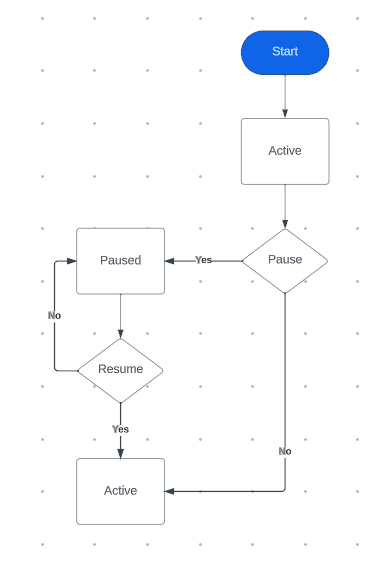
To pause a subscription you will have to navigate to the merchant dashboard to the subscriptions section.
- Choose the plan the subscription is associated to
- On the plan page navigate to the subscriptions table located at the bottom of the screen
- Click on the row of the subscription you wish to amend the status of
- Once you're on the subscription page, you will find the pause button on the top righthand side of the screen
- Once you click the Pause button you will see the following options: A. Keep as ready: If you choose this as an option, the upcoming billing cycle will be skipped. However, at the next billing cycle the customer will be charged B. Mark as uncollectable: By choosing this, the customer will not be charged until you choose to resume the subscription C. Mark as void: By choosing this, the customer will not be charged and on your merhant dashboard the upcoming queued transaction will be marked as void
Resume Subscription
To Resume a subscription, where the pause button was located on the subscription that had been paused. The pause button will be replaced by a button that says Resume. Once you click on the button the subscription will resume and the customer will be charged at the next set billing date.
Cancel Subscription
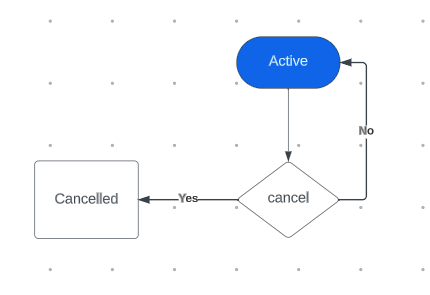
To cancel a subscription you will have to navigate to the merchant dashboard to the subscriptions section.
- Choose the plan the subscription is associated to
- On the plan page navigate to the subscriptions table located at the bottom of the screen
- Click on the row of the subscription you wish to amend the status of
- Once you're on the subscription page, you will find the cancel button on the top righthand side of the screen
- Once you click the Cancel button a confirmation modal will appear
- Click cancel plan if you wish to cancel the subscription
By following these sets you will be able to cancel any subscriptions associated to any plans you have created on your merchant dashboard.